Tasks & metrics
Task table
The Tasks section shows all the tasks from an execution.
You can use the Search bar to filter tasks by process name, tag, hash, status, etc.
Selecting a status in status section filters the task table. E.g. clicking in the CACHED card in the status column.
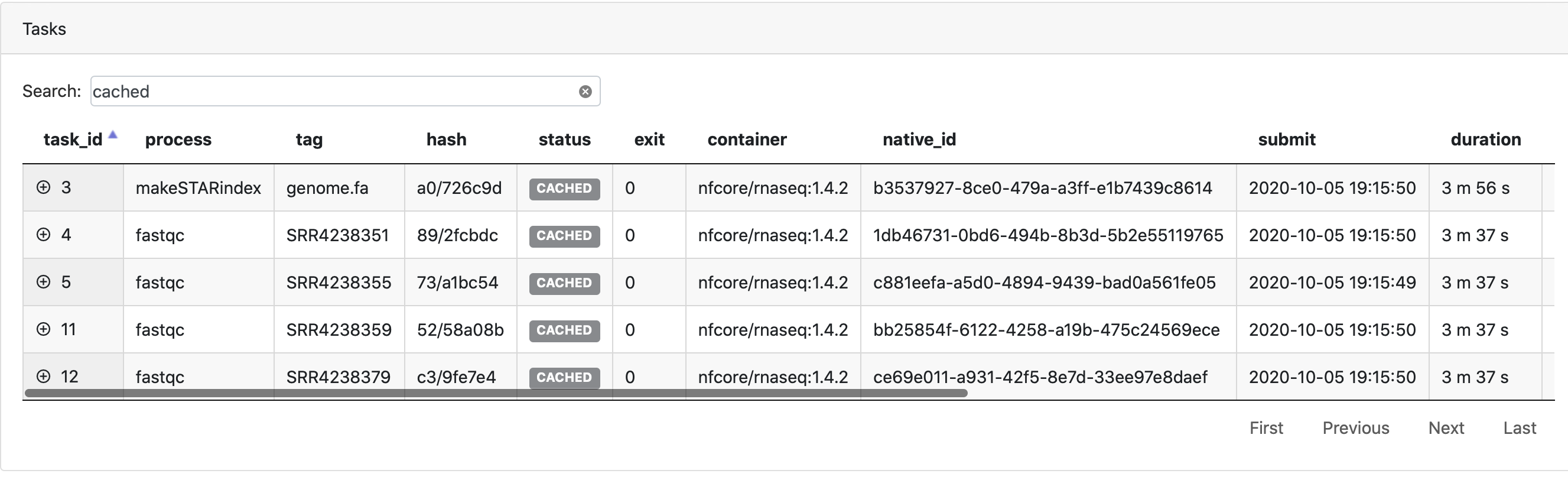
Selecting a process in the Processes section above will filter all tasks for that specific process.
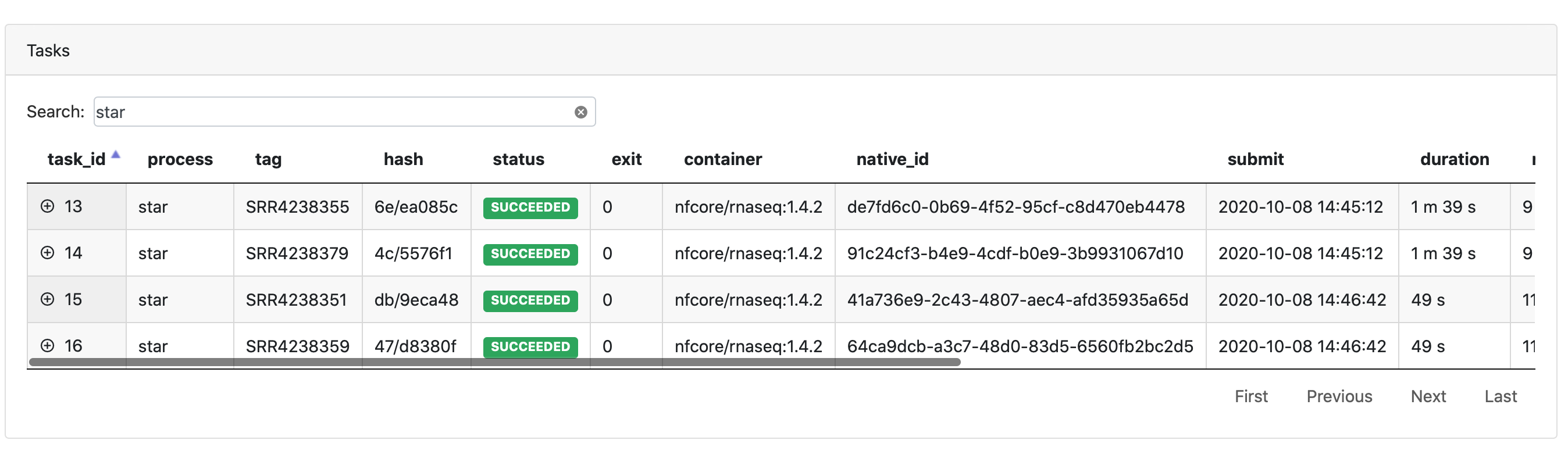
Selecting a task in the task table provides specific information about the task in the Task details dialog.
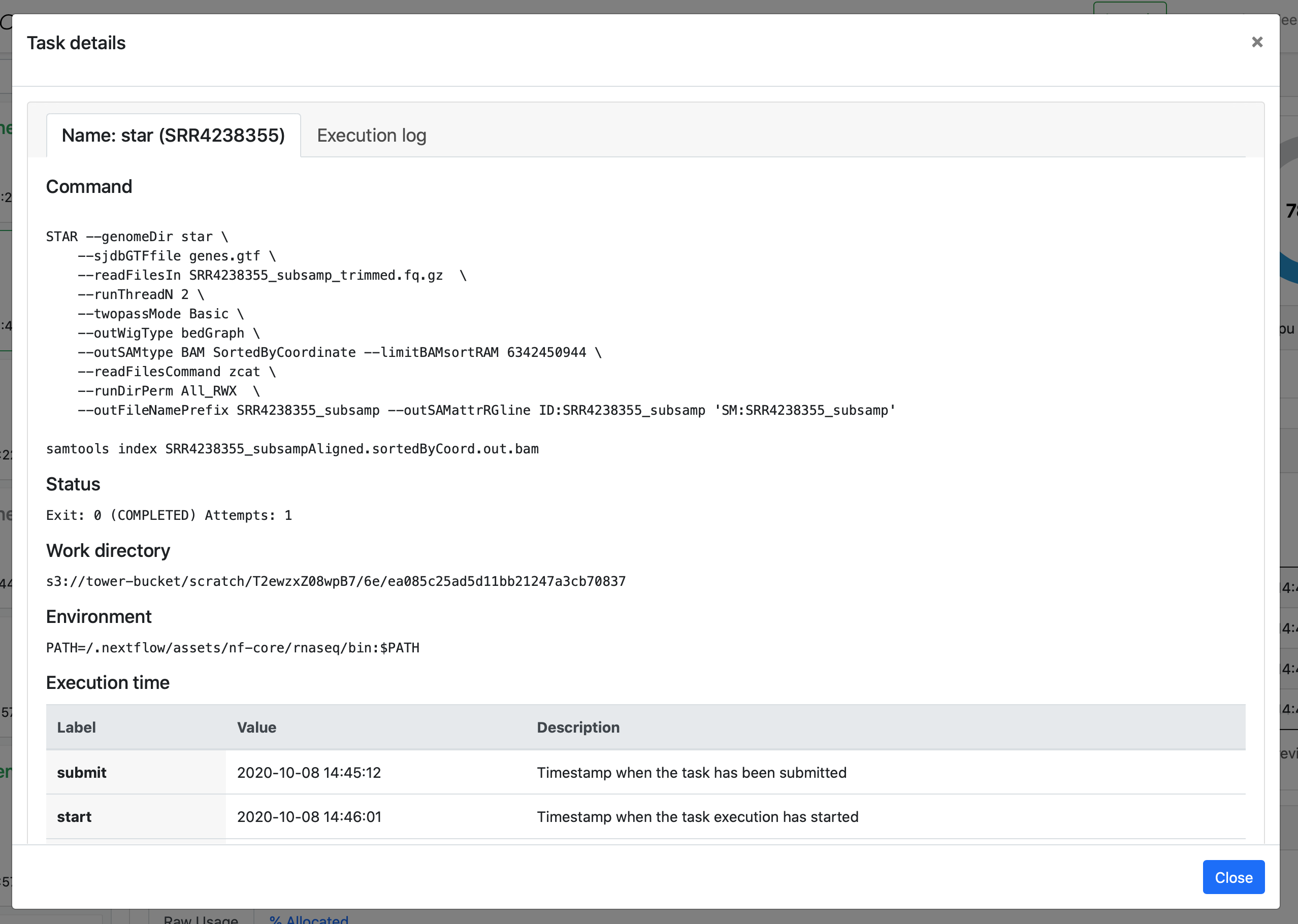
The task details dialog has the task information tab and the task Execution log tab.
Task information
The task information tab contains the process name and task tag in the title. The tab includes:
- Command
- Status
- Work directory
- Environment
- Execution time
- Resources requested
- Resources used
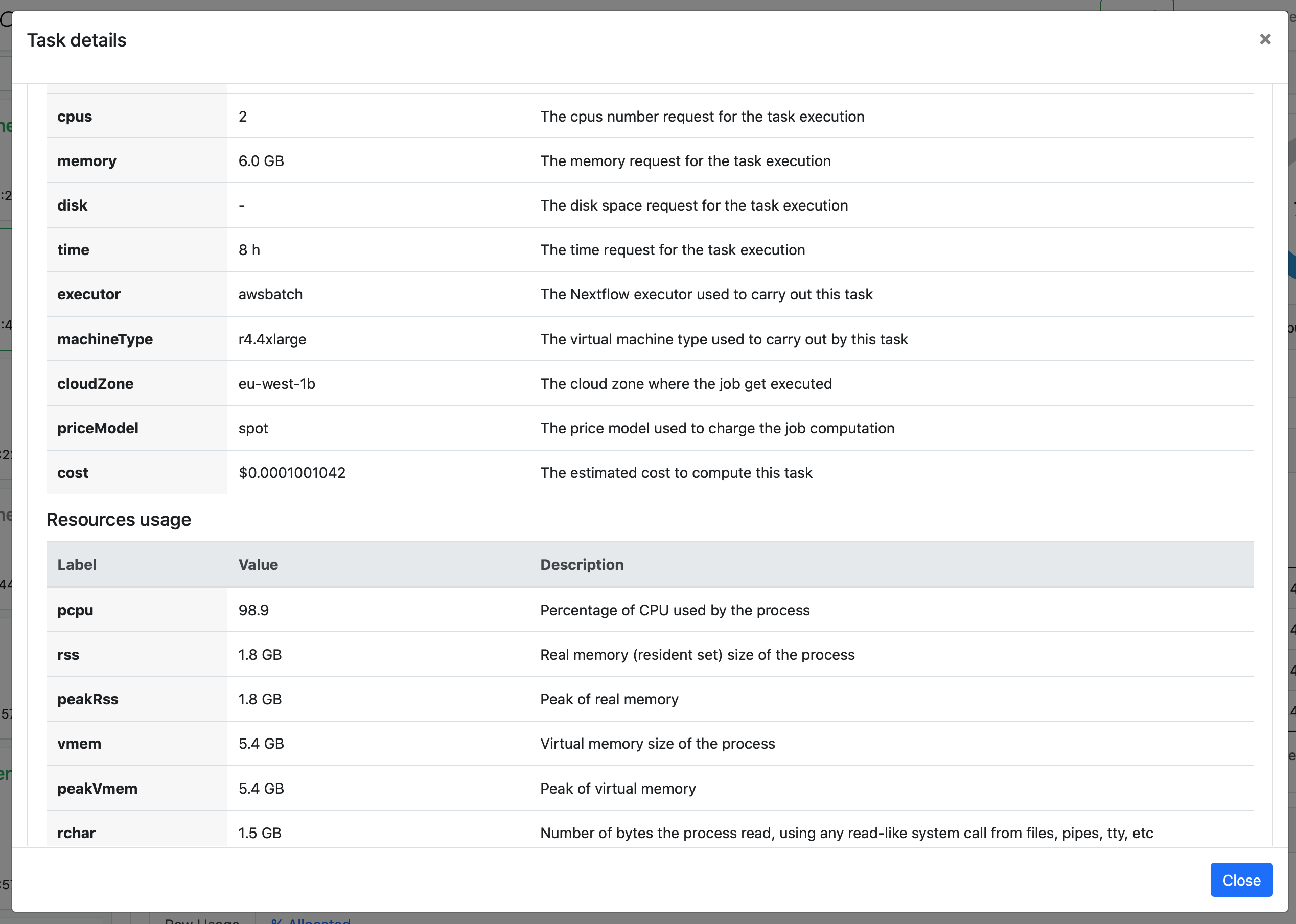
Execution log
The Execution log provides a realtime log of the individual task of a Nextflow execution.
This can be very helpful for troubleshooting. It is possible to download the log files including stdout and stderr from your compute environment.
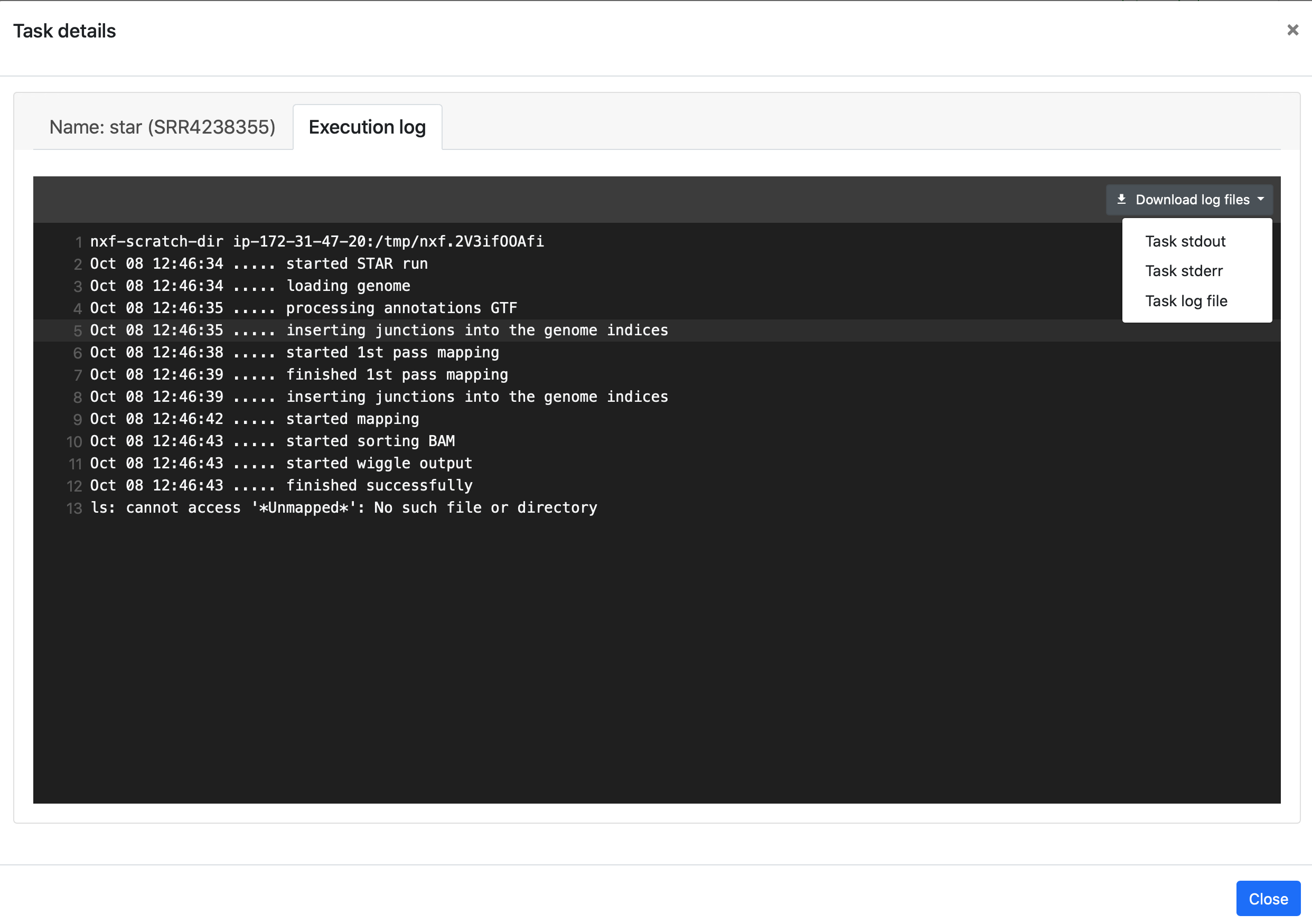
Resource metrics
This section displays plots with CPU, memory, task duration and I/O usage, grouped by process.
These metrics can be used to profile an execution to ensure that the correct amount or resources are being requested for each process.
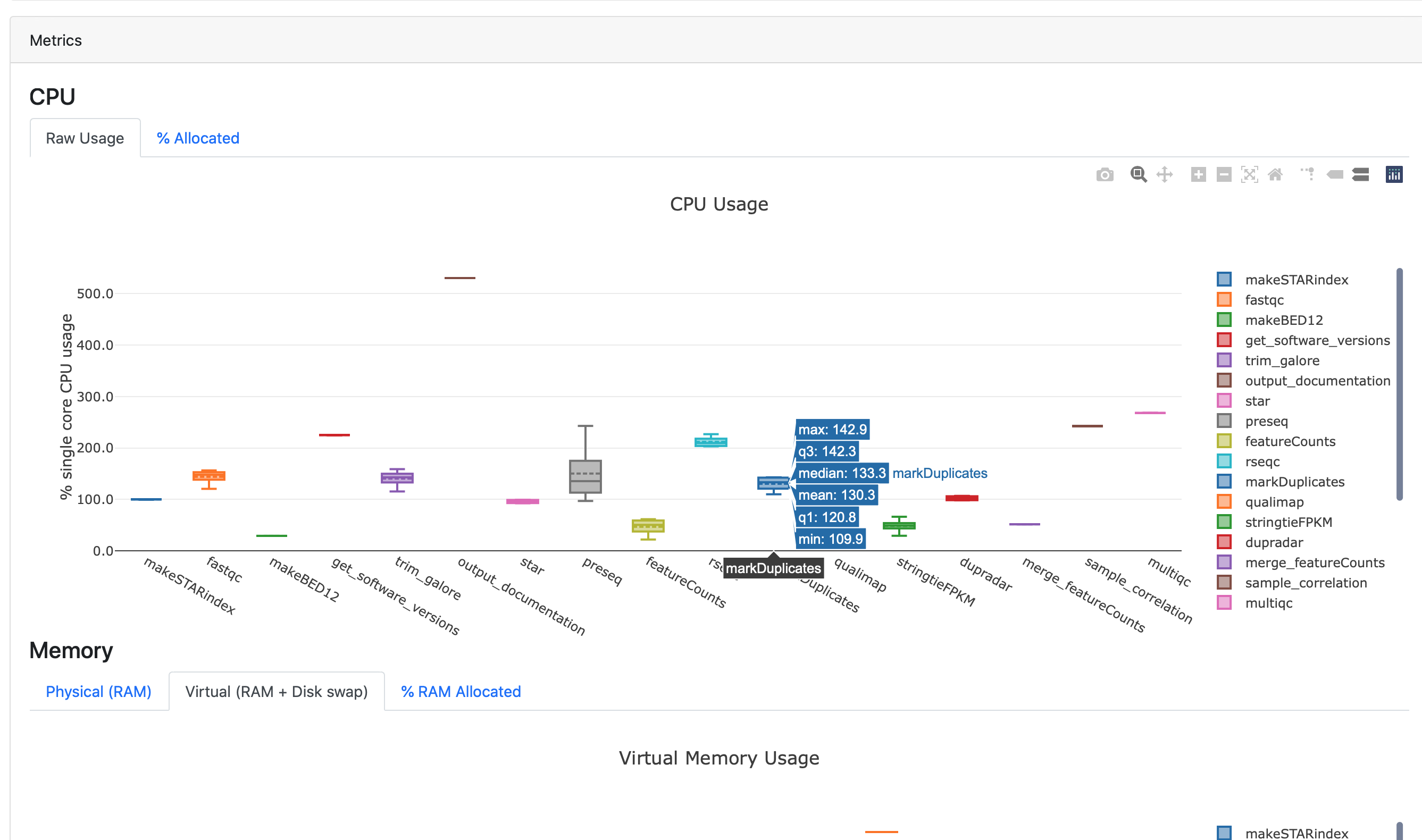
Hover the mouse over the box plots to display more details.